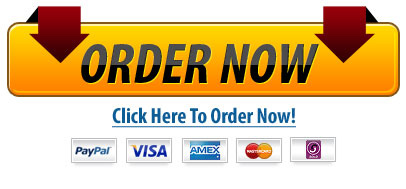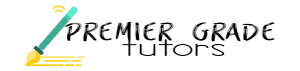Comp 4
- For this discussion, you will need to address all of the questions below and be sure to participate fully by responding to your classmates as well. Citations should be used to support your analysis and references should be included in APA format. Be sure to review the Discussion Question Guidelines before you begin!
This week, you will be creating two Excel spreadsheets in one Excel workbook (file). Save the file as W4DQ_YourLastName (Excel will add the default of .xlsx to this name) and then Save often so you don’t lose any work! Name each worksheet descriptively.
Sheet 1 (which you will rename).
- Create an itemized list of at least ten (10) items that you will need for your graduation party. Lay out your Excel spreadsheet following the example below. Make your columns as wide as you need to show all the information for that column by double clicking on the line between the columns or dragging the line between the columns. Cell B2 had the Wrap Text on the Home ribbon in the Alignment group turned on due to the length of the description. Only include numbers in the Cost per Unit, Quantity, and Cost columns so your calculations will work.
- When you have entered your data, Sort your information by Item.
- Share any questions about this or anything else in the Discussion Area.
- Sheet 2 (which you will rename).
MS Excel is a great help with calculations which are completed using formulas. Remember, by typing an equal sign (=) into a cell, you are preparing Microsoft Excel to do a formula calculation. Refresh your memory on the use of formulas from this week’s assigned reading and the online lectures. For Sheet 2, think of a situation at home, work, or even a hobby or sport for which you could use a calculation and create a formula to solve a problem.
- Open a spreadsheet in MS Excel and create your formula. Make sure you label components of your spreadsheet.
- In the Discussion Area when you attach your file, describe the purpose of your formula and how it will help solve the problem it was designed to address. Share any challenges you had as well as tips for others.
- Delete the unused worksheets by right clicking on them one at a time and choosing Delete.
- In your discussion with your classmates, remember to respond substantively to two other students and to the instructor. For this assignment, you can respectfully share comments about layout, formatting, column widths, how to create any other formulas and what you might use them for, as well as other possible uses for Microsoft Excel. Include any helpful comments and let them know how you might benefit from the formulas they have created.
- Create an itemized list of at least ten (10) items that you will need for your graduation party. Lay out your Excel spreadsheet following the example below. Make your columns as wide as you need to show all the information for that column by double clicking on the line between the columns or dragging the line between the columns. Cell B2 had the Wrap Text on the Home ribbon in the Alignment group turned on due to the length of the description. Only include numbers in the Cost per Unit, Quantity, and Cost columns so your calculations will work.
- Week 4 ProjectAssignment Overdue – Last Wed at 11:59 PMCreating a Budget
In this assignment you will create a spreadsheet and a chart to help a hypothetical couple work out their budget. You will submit a Microsoft Excel spreadsheet following the directions below to the appropriate submission folder by the due date. You will name this file W4P_LastName.xlsx.
Please Note:Information to help you with this project is available in the Week 4 online lectures, your textbook, as well as Microsoft Excel Help (F1). Your professor is also a great resource. If you work ahead, you can post questions about this assignment in the Questions for the Professor area in Course Resources and still submit your assignment on time.
Scenario
Tom and Sally were trying to get a handle on their budget. They heard that MS Excel could help them with that. Tom is going to school and has cut back on his hours. Sally has finished her associate’s degree and is working full time. They want to look at the last three months of their income and expenses to see where they can make changes.
Part I – The Spreadsheet
First, in an Excel Spreadsheet, create a budget to show Tom and Sally’s income, expenses, and money leftover each month (Net). Create formulas in your spreadsheet for your calculations using the following data:
- Tom brought home $1,000 a month for January, February, and March.
- Sally brought home $1,900, $2,000, and $1,975 respectively for those three months.
- They paid $1,000 for rent and utilities each month.
- They paid $88 for insurance each month.
- They paid $60 for cell phones and $60 for Internet/TV each month.
- They spent $600, $750 (due to a big birthday bash), and $500 on food respectively.
- Their car payment and gas came to $225, $250, and $300 respectively.
- Entertainment and gifts were $75, $100, and $45 respectively.
- They paid a little extra on their credit card $150, $125, and $100 respectively.
- They allocated $200 each month for personal grooming and health care.
- They put $100 each month into savings.
- Miscellaneous Expenses came to $200, $100, and $400 respectively.
- A sample budget layout is included below as an example of one way to lay out a budget.
Part II – The Chart
Once you have worked out the budget spreadsheet, use the tabs at the bottom of the page to open another sheet. Here you will create a chart similar to the example below using the tools you learned about in the lectures and the textbook. On the new sheet:
- Create a column chart to visually represent their monthly expenses. If you have a challenge getting the chart on this sheet, research how to move your chart using your reading or Help (F1). You might also try right clicking on the chart.
- Add a descriptive title to the chart.
Part III – Changing Values
- Copy everything from Sheet 1 (the budget calculations) and paste it into a new worksheet.
- Change values for Sally’s March income to $200 more. Let’s say that they didn’t use as much heat in March and their utilities were $75 less (you could use a formula to figure out $75 less but you don’t have to). See how the totals change automatically if you used formulas correctly. If the values did not change, check your formulas and try them again. Seek help if you can’t figure this out.
- Rename each of your three spreadsheets with descriptive names.
- By the assigned due date, submit this budget to the appropriate submission folder. In the message box, share how the process of creating this went for you, including any challenges, successes, or insights.
Do you need a similar assignment done for you from scratch? We have qualified writers to help you. We assure you an A+ quality paper that is free from plagiarism. Order now for an Amazing Discount!
Use Discount Code "Newclient" for a 15% Discount!
NB: We do not resell papers. Upon ordering, we do an original paper exclusively for you.